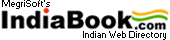Installing Apache on Windows 98
Posted by megri @ Monday, April 12, 2004
Apache on Windows 98 - (Apache_1.3.24-win32-x86-no_src.exe)
=============================================
1. Download the installation file from apache.org, Click and start the apache installer file .exe to start the apache installation. First Screen will be welome screen, Click "Next".
2. In next Screen Accept The Licencse Agreement and Click Next.
3. Clik Next After reading, the readme.
4 . This Screen is important, Enter information as belwo:-
Network Domain - localhost.com
Server Host - localhost
Admin Email - webmaster@localhost.com
Select "Run as a servie for all users" and click next.
5. Choose "Complete" as a "setup type", this will install all common Features.
6. Click next to install in the "Default Folder (recomanded)" or choose any other folder and click next.
7. Click install to procedd with the installation.
8. Now you have installed the Apache.
----------------------------
- In windows 98 go to Start > Programs > Apache HTTP Server > Start Apache in Console
- You will see the "Apache Running Console Black Window which means you installed apache Successfully.
Open browser and type http://localhost
If you see the apache HTML page opening, you have done ( Be sure apache is running)
To Close Apache, open another console window and type
C:\program files\apache group\apache -k shutdown
Jagan
Megrisoft Webmaster
http://www.megrisoft.com
PrintIT
Indian Articles Search
You can search for India Feature articles.
|